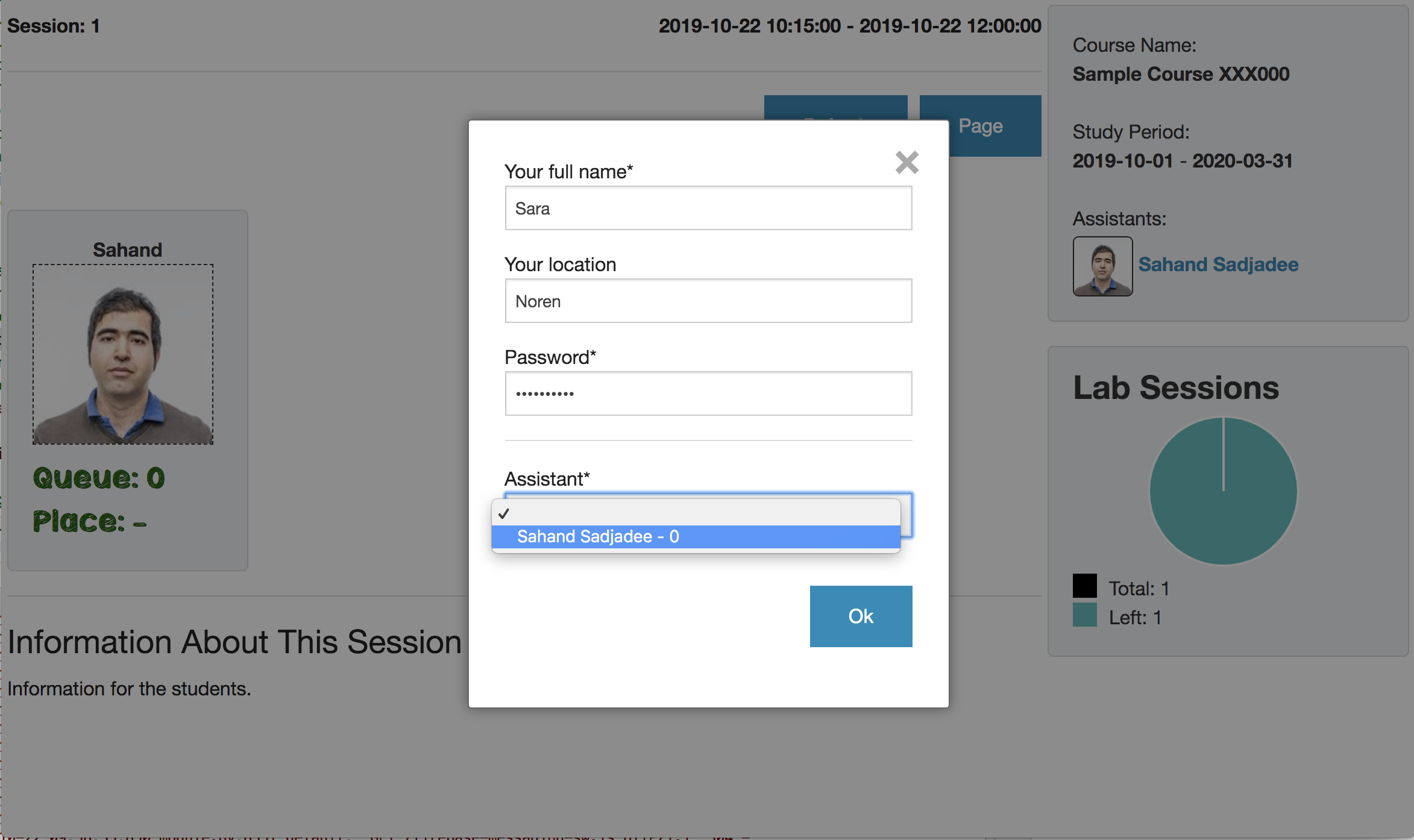Here you can find information about getting started with Camedin.
Manager can be the course lecturer and/or a lab assistant who takes care of administrative tasks of the course. The manager can also be itself an assistant who helps the students.
Log in using your Google account. You need to own a Google account in order to be able to use our system. Once you are logged in for the first time, a Camedin account will be created instantly. It is recommended to go to Profile page to check your personal information and change them if necessary.
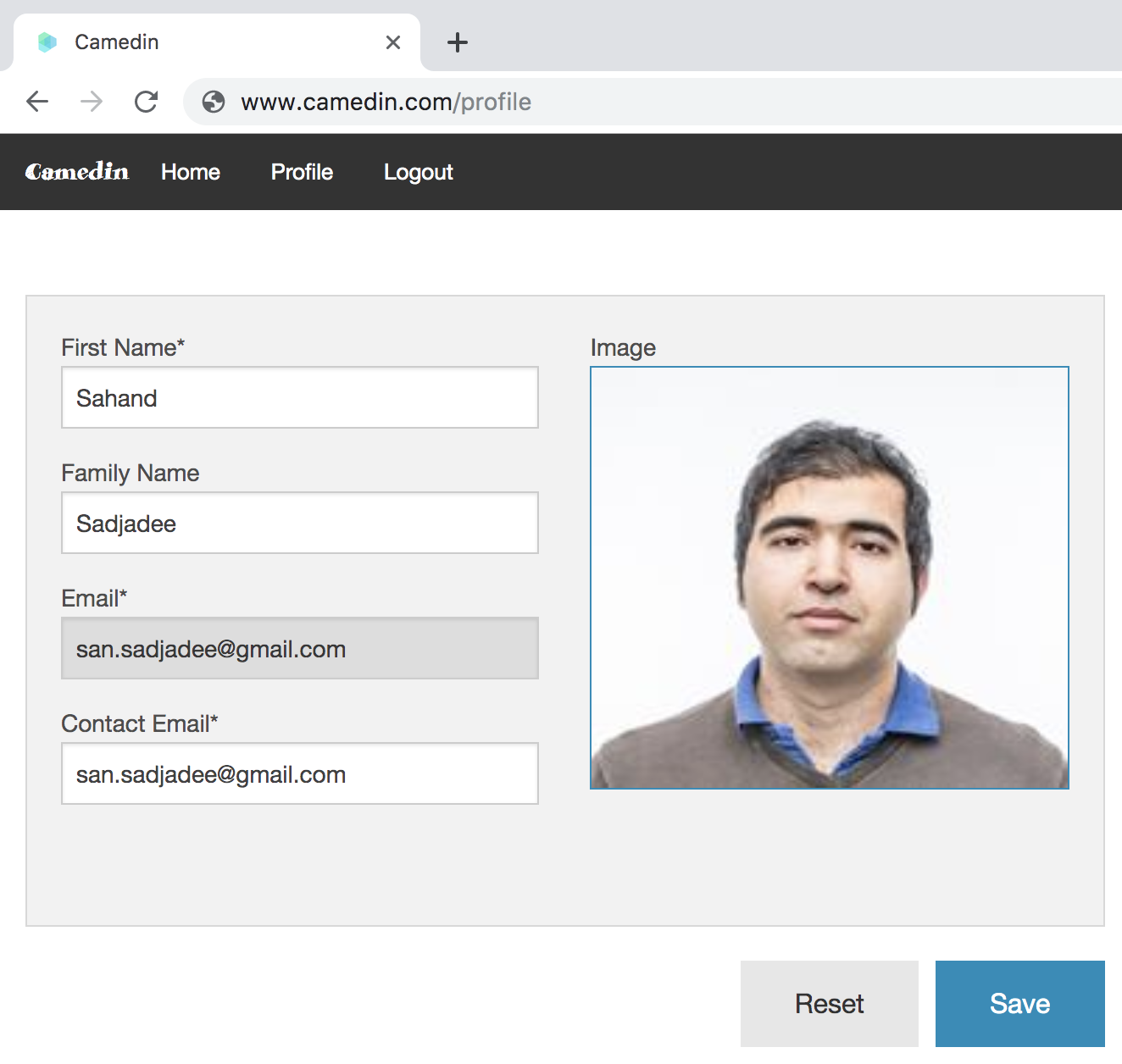
Adding a new course when logged in. You can create a new course by clicking on the Add button on the home page. Once done, you and the involved lab assistants will be able to see the newly created course on the Home page.
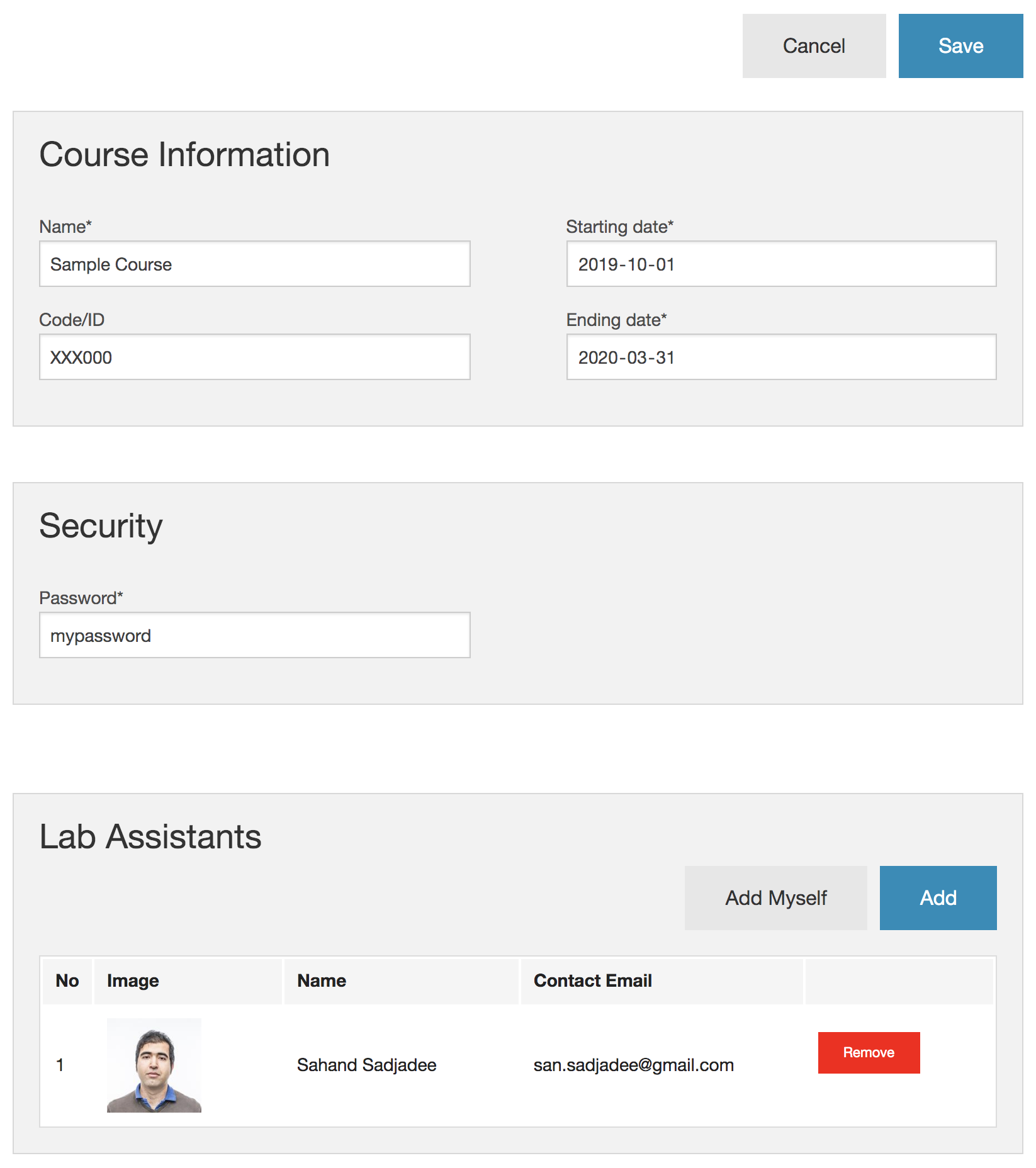
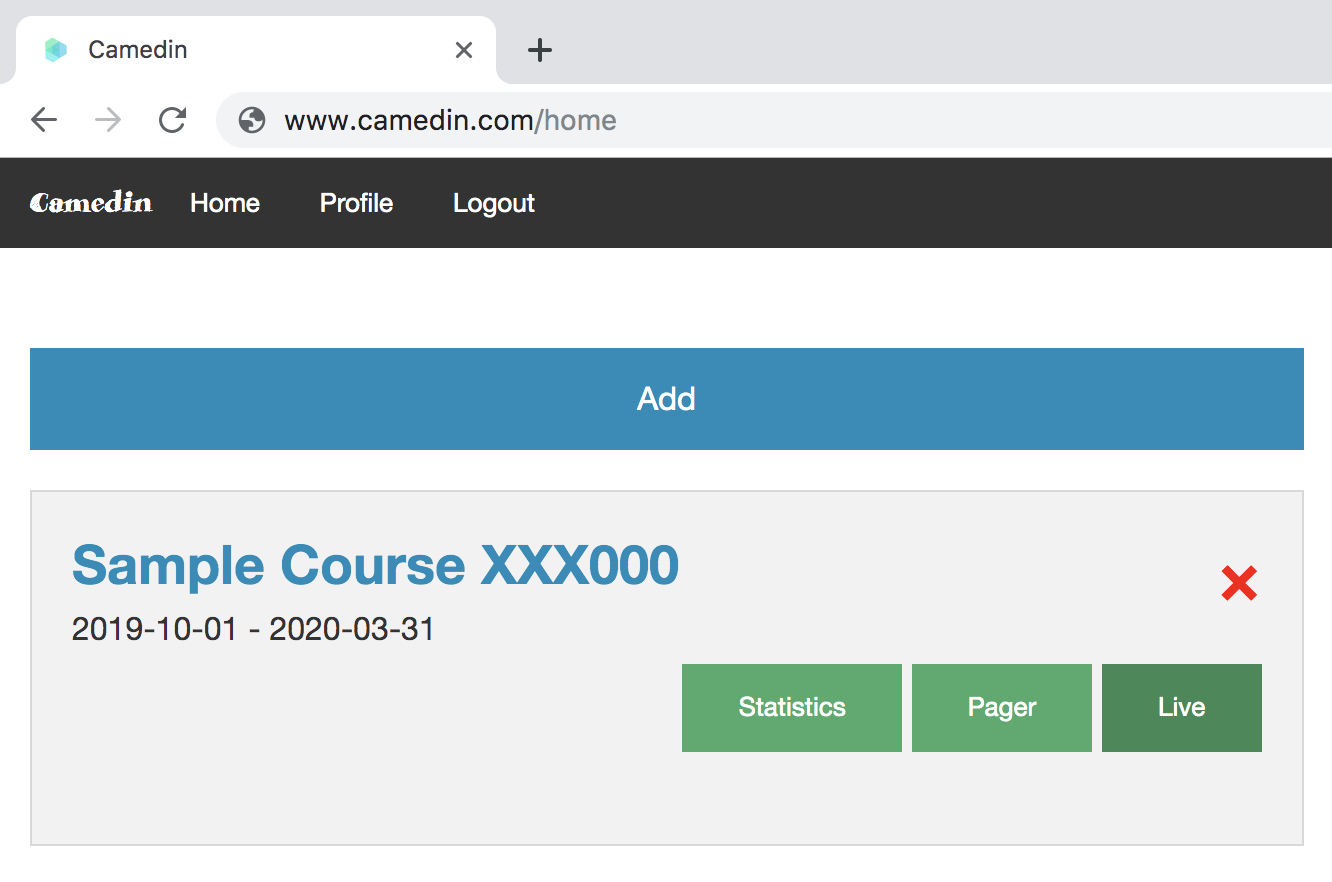
The password shall be sent to the students via mail or can be written in the descriptions of the course.
Adding assistants. You can add assistants only by using email address. You can however search for assistants by using name.
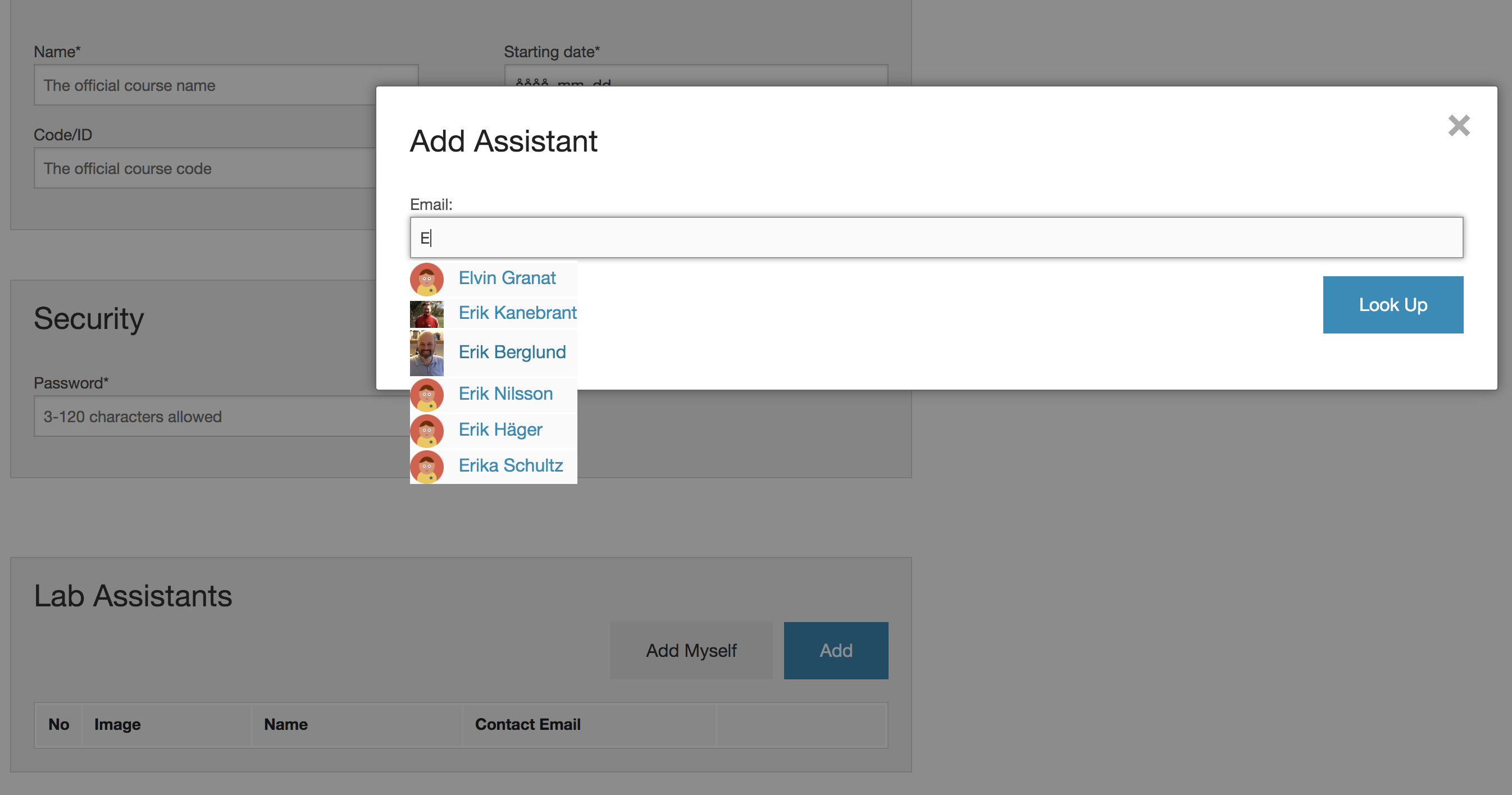
Queue types. There are two types of queue which you can choose from:
Adding lab sessions. You can add lab session manually by
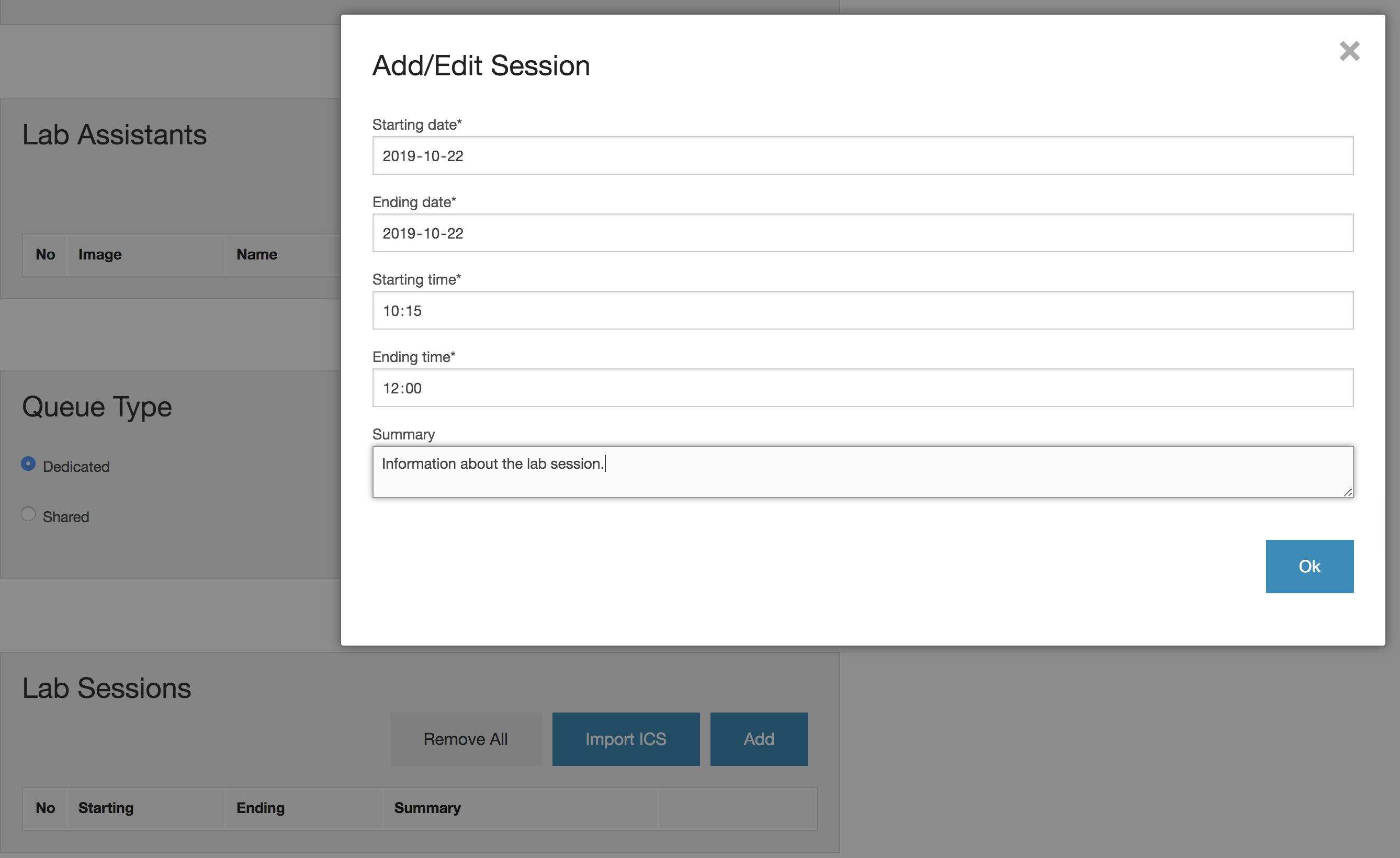
Sharing course with students. Once the new course is created, you need to make it accessible by sharing its unique link with the students. It can be via email or the course page. Please note, by it we mean the Live page.

Updating course information. You can update the course settings like teachers involved and lab sessions while it is NOT ongoing.
Assistant is a teacher who helps the students in the lab rooms. There can be several assistants at the same time who help students.
Log in using your Google account. You need to own a Google account in order to be able to use our system. Once you are logged in for the first time, a Camedin account will be created instantly. It is recommended to go to Profile page to check your personal information and change them if necessary. You need to let the lecturer know about your email as the username. The email will be used when the course owner creates a new course.
Finding assigned courses. Once you are logged in, you will be able to see the courses which you are involved in as an assistant. There you can find the links to the Live and Pager pages for each course.
Using Pager during lab sessions As you are in a lab session, you need to login and open the pager for that course. Via Pager, you can see the queue assigned to you and assist the students in order.

Using Live during lab sessions. Once you are in the lab session, You need to open the provided Live page and ask for assistance using it.